Add a Contact
Follow these simple steps to add a new contact to your account for receiving alerts or notifications.
Step-by-Step Guide
- Click the Contacts Link: Locate and click the "Contacts" link in the menu to navigate to the contacts section.

- Click the + Arrow: Once in the contacts section, click the "+" button top right

- Enter Name and Select Contact Type: In the fields provided, enter the contact's name. Select the type of contact you're adding—whether they will receive alerts via SMS, Email, or Both.
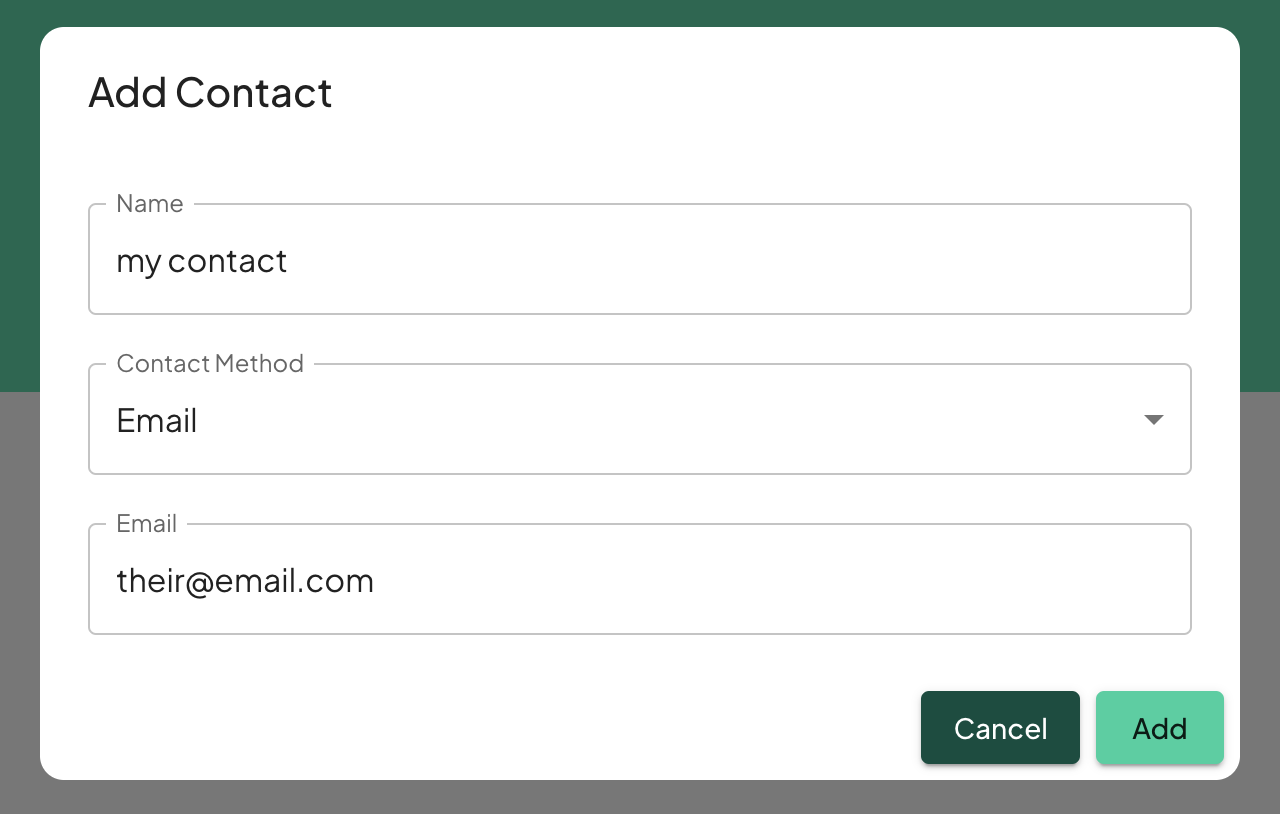
-
Enter Contact Information: Input the contact's email and/or phone number in the respective fields.
-
Click Save: After entering all necessary information, click the "Save" button to finalize and add the contact.