Add a Device
Once you have created an account and logged in, the next step is adding a device for monitoring.
Click Add Device': Go to the "Devices" tab and click on + Icon top right.

You will then be presented with options as shown below
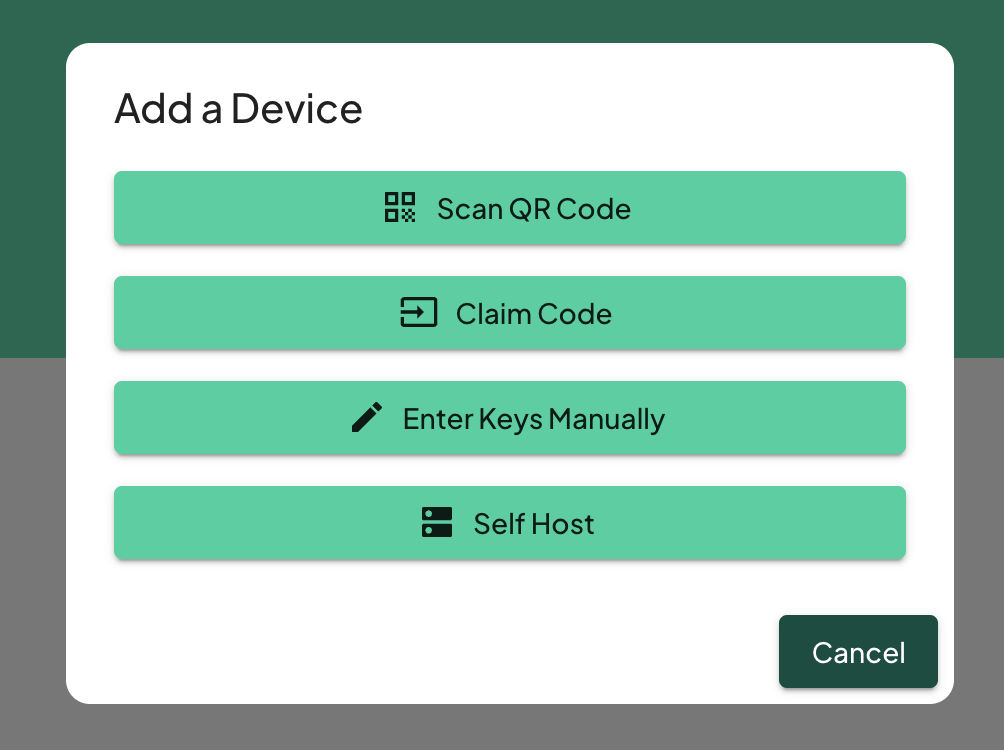
Scan a QR Code
Use this option if you have purchased a Trackpac enabled device, you will eithe have a QR code on the device, or one shipped with it. Use your phone's camera to scan the QR code that arrived with your device.
Claim Code
Use this option if you dont have a camera handy to scan the qr, enter the code manually. In the designated field, type the claim code that came with your device.
Enter Keys Manually
This option hosts the device on Trackpac's LNS. you will need the dev_eui, app_eui and app_key to choose this option. Manually enter the device's keys and then select which device type.
Self Host
If you wish to host the device yourself and forward the data to us, this is the option to pick. Choose the option to self-host and follow the guidelines to set up the device on your own LoRaWAN server.
Ingest routes for devices can be found here: https://v2-api.trackpac.io/docs
Congratulations! You've now successfully signed up and added a device. You're ready to start monitoring.